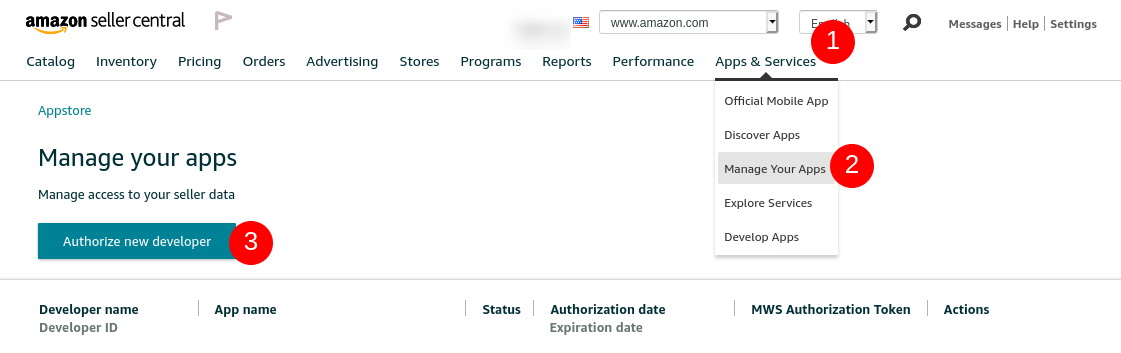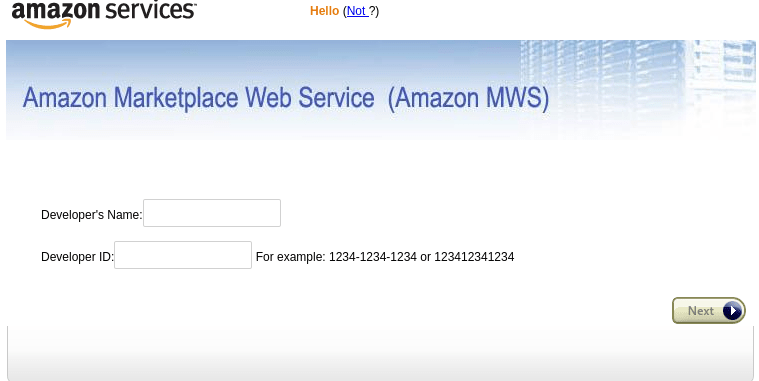Configure Amazon Connector in Odoo¶
Register your Amazon account in Odoo¶
To register your seller account in Odoo, navigate to and click on CREATE.
The Seller ID can be found in Seller Central under the link Your Merchant Token on the Seller Account Information page. The Authorization Token is the one you generated in the previous step.
Upon saving, your credentials are checked. In case of issues, an error will be displayed - the information cannot be saved until your credentials are recognized by Amazon.
Once the account is registered, the marketplaces available to this account are synchronized and listed under the Marketplaces tab. If you wish, you can remove some items from the list of synchronized marketplaces to disable their synchronization.
Match database products in Amazon¶
When an Amazon order is synchronized, up to three sales order items are created in Odoo for each product sold on Amazon: one for the marketplace product, one for the shipping charges (if any) and one for the gift wrapping charges (if any).
The selection of a database product for a sales order item is done by matching its internal reference with the SKU for marketplace items, the shipping code for delivery charges, and the gift wrapping code for gift wrapping charges.
For marketplace products, pairings are saved as Amazon Offers which are listed under the Offers stat button on the account form. Offers are automatically created when the pairing is established and are used for subsequent orders to lookup SKUs. If no offer with a matching SKU is found, the internal reference is used instead.
Tip
It is possible to force the pairing of a marketplace item with a specific product by changing either the product or the SKU of an offer. The offer can be manually created if it was not automatically done yet. This is useful if you do not use the internal reference as the SKU or if you sell the product under different conditions.
If no database product with a matching internal reference is found for a given SKU or gift wrapping code, a default database product Amazon Sale is used. The same is done with the default product Amazon Shipping and the shipping code.
Note
To modify the default products, activate the developer mode and navigate to .
Configure taxes of products¶
To allow for tax reporting of Amazon sales with Odoo, the taxes applied to the sales order items are those set on the product or determined by the fiscal position. Make sure to have set the correct taxes on your products in Odoo or to have it done by a fiscal position, to avoid discrepancies in the subtotals between Seller Central and Odoo.
Note
As Amazon does not necessarily apply the same taxes as those configured in Odoo, it may happen that order totals differ by a few cents from that on Seller Central. Those differences can be resolved with a write-off when reconciling the payments in Odoo.
Add an unsupported marketplace¶
Some Amazon Marketplaces, such as Amazon Brazil, are not officially supported by Odoo but might be compatible with your seller account. These marketplaces can be added manually should you wish to use them. See here for the exhaustive list of natively supported marketplaces.
Tip
To find out if a marketplace is eventually compatible, check the Amazon Documentation. The marketplace must belong to the same region as that of your seller account.
To add a new marketplace, you must first activate the developer mode.
Once that is done, go to .
From there, you can create a new marketplace record. You will need the Marketplace ID and Endpoint for your marketplace as described in the Amazon Documentation.
Set the name of the record to Amazon.<domain> to easily retrieve it (for instance:
Amazon.se). The Code, Domain and API Identifier fields should respectively hold
the Country Code, Amazon MWS Endpoint and MarketplaceId values from the Amazon Documentation.
Once the marketplace is saved, you should then update the Amazon Account configuration by going to , open the account on which you wish to use the new marketplace, go to the Marketplaces tab and click on Update available marketplaces (an animation should confirm the success of the operation). Newly added marketplaces are automatically added to the list of synchronized marketplaces. If the new marketplace is not added to the list, it means that it is either incompatible or unavailable for your seller account.
Important
As manually added marketplaces are not officially supported by Odoo, there is no guarantee that adding one as described above will work, nor can this be considered as a bug when contacting Odoo Support.